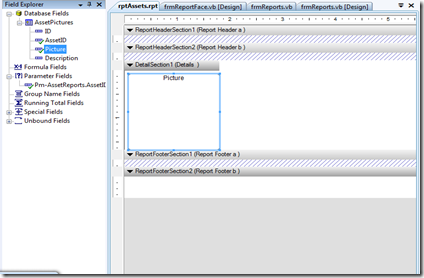Hello guys, its been a while since a posted something on this blog. I was working on this project where an item can have as many pictures as possible, as part of the requirement , a report was to be generated to show the item information and its pictures ( in a multicolumn way).
Below are the steps to show pictures in crystal reports (Note that the the data type used is image and hence using datasets as the data source for the reports, the picture can easily be dragged onto the report)
1. To start, the picture is dragged to the detail section of the report as shown in the picture below
2. Then right click on the “detail section” tab and choose the “section expert” as shown in the picture below
3. In the dialog box that appear, make sure the “details” section is selected and on the right hand side, on the “common” tab make sure “Format with Multiple columns “ is checked. The move to the “Layout” tab, make the required changes and make sure in the “printing direction” section you select “across” and down.
4. You are now done, with the reports, run you program and something as shown in the picture below should be shown.